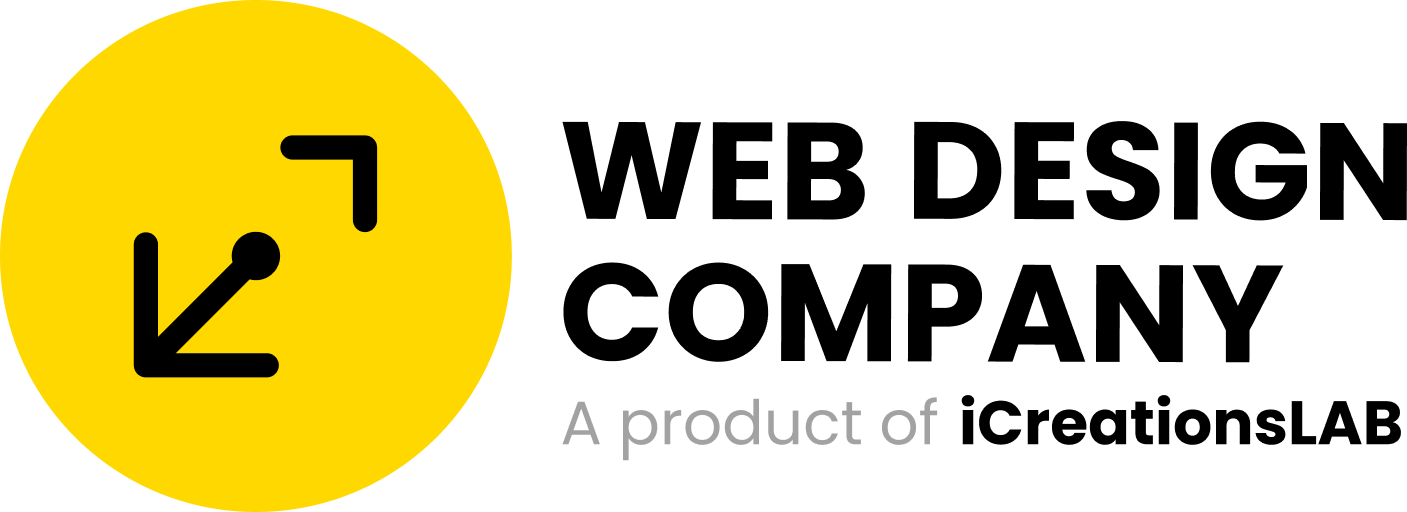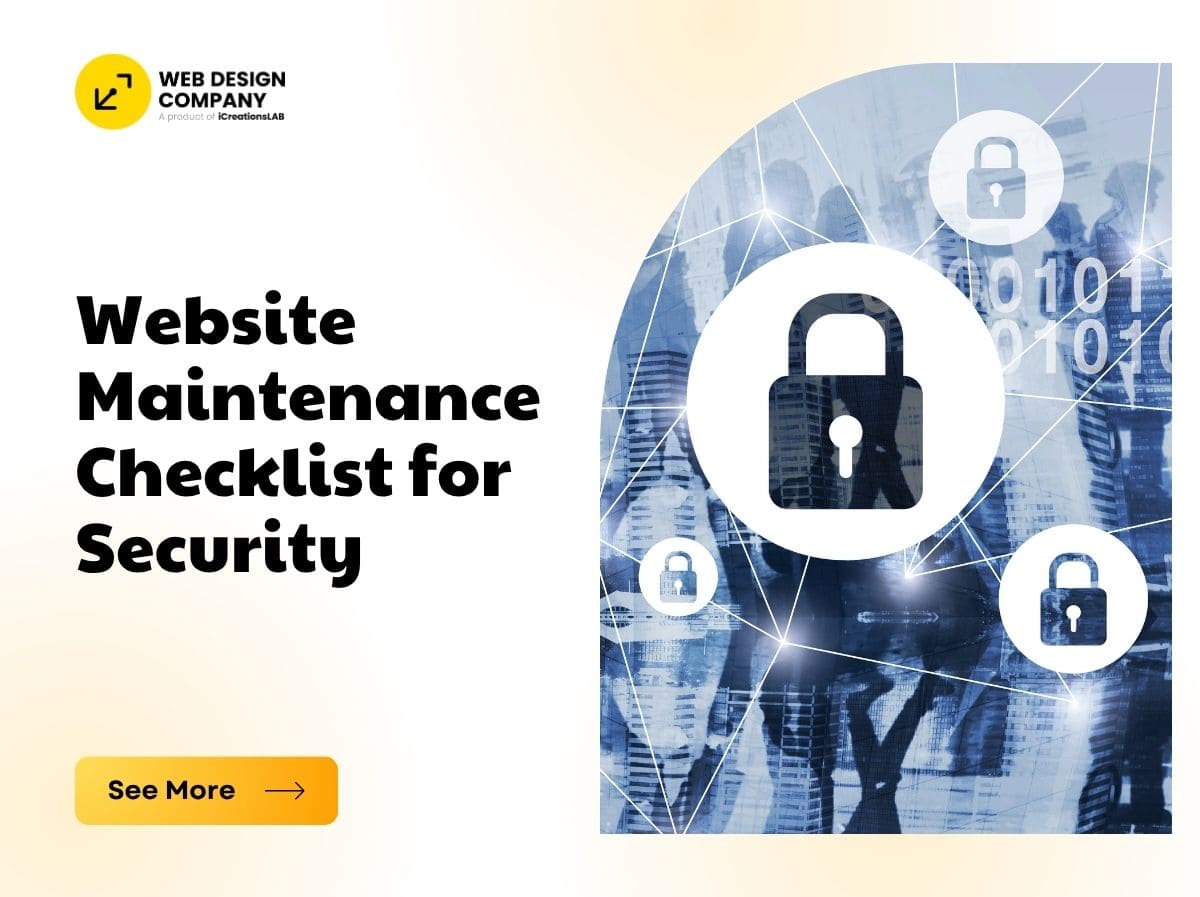
Maintaining a website is more than fixing broken pages or posting fresh content — security is a critical dimension. A single vulnerability can compromise your data, damage your brand, or even bring your entire site offline. That’s why a Website Maintenance Security Checklist is essential for any site owner, developer, or business in 2025 and beyond.
In this article, you will find:
- Why website security maintenance matters
- A detailed, multi-layered checklist (daily, weekly, monthly, quarterly, yearly)
- Best practices, tools, and tips
- Practical examples
- How iCreationsLAB can support you via professional managed security maintenance
Let’s start by exploring why security maintenance is so important.
See More: Website Design Services Singapore | Transform Your Business Online Fast
1. Why Website Security Maintenance Matters

Websites are under constant threat. Hackers probe for vulnerabilities, bots scan for outdated software, and malicious actors exploit weak links. Without proactive maintenance, your site is exposed to risks like:
- Data breaches (user information, orders, emails)
- Malware injection and defacement
- SEO penalties (search engines may delist or flag your site)
- Loss of reputation and customer trust
- Downtime or total site failure
According to security research, a large share of hacked WordPress sites result from outdated plugins, themes, or core files. (DreamHost)
Implementing a regular security maintenance regimen ensures your site remains resilient, trusted, and performant. Below is a thorough checklist broken down by frequency.
2. Daily Security Maintenance Tasks
Even though daily tasks are more limited, they establish a baseline of vigilance and early detection.
2.1 Uptime Monitoring & Alerts
- Use a monitoring tool (e.g. UptimeRobot, Pingdom, StatusCake) to check whether your site is live.
- Configure alerts (email/SMS/Slack) for downtime or unusual response codes (5xx, 4xx).
- Investigate immediately if downtime is detected.
2.2 Automated Backups / Snapshot Creation
- Ensure that automatic backups are working daily (or at least once daily for active sites).
- Backup both files (HTML, PHP, CSS, JS, media) and the database.
- Store backups offsite (cloud storage like AWS S3, Google Drive, or a remote server).
- Periodically test backup restore (ensure backup integrity).
2.3 Security & Vulnerability Scans
- Use a web application firewall (WAF) or security plugin that scans daily for malware or suspicious files.
- Check for unexpected file changes, unusual login attempts, or new admin accounts.
2.4 Monitor Security Logs & Login Activity
- Review server logs (access logs, error logs) for anomalies (e.g. many failed logins, unusual IP addresses).
- Check your application or CMS’s login audit trail (who logged in, when, from which IP).
- Block suspicious IPs or enforce temporary bans via firewall rules.
3. Weekly Security & Maintenance Tasks
Once a week, perform more thorough checks to stay ahead of creeping issues.
3.1 Apply Updates (Core, Themes, Plugins)
- Update your CMS / platform (e.g. WordPress core).
- Update all plugins, themes, modules, and extensions.
- Review change logs before updating to anticipate breaking changes.
- Use a staging environment to test updates before pushing to production, especially for major versions.
Tip: Enable auto-updates for minor patches and security releases (if your CMS supports it). (DreamHost)
3.2 Clear Cache / Refresh CDN
- Clear or purge site cache (page cache, object cache).
- Purge content delivery network (CDN) cache to ensure fresh assets are delivered.
- Check for cached outdated content or scripts that may lead to vulnerabilities.
3.3 Review Broken Links & 404 Errors
- Use link-checking tools (e.g. Screaming Frog, Ahrefs, Broken Link Checker) to detect broken internal or external links.
- Resolve broken links by redirecting, updating URLs, or removing links.
- Check server-side 404 logs to identify recurring missing pages.
3.4 Test Forms & Submission Processes
- Submit all contact forms, lead capture forms, comment forms to verify functionality.
- Confirm form responses are correctly emailed or stored (e.g. in CRM).
- Check for hidden spam or injection vulnerabilities (sanitize input, validate data).
3.5 Analyze Security Scans & Patch Fixes
- Review reports from weekly scans; treat any flagged issues immediately.
- Remove or quarantine malicious files or suspicious code.
- Confirm patches took effect and functionality is intact across pages.
3.6 Moderate Comments / User Submissions
- Approve or delete spam comments (especially for platforms with community interaction).
- Be cautious with file uploads via users — validate MIME types, limit size, sanitize filenames.
See More: Website Development in Singapore Costs, Trends, and Best Practices
4. Monthly Security Maintenance Tasks
Monthly maintenance allows for deeper audits and consistency checks.
4.1 Performance & Load Testing
- Run tools like Google PageSpeed Insights, GTmetrix, or Lighthouse to evaluate page speed, Core Web Vitals, and performance. (WebFX)
- Identify slow pages, large assets, or scripts blocking render.
- Optimize images, reduce unused CSS/JS, limit third-party scripts.
4.2 Review Google Search Console & Security Issues
- Log in to Google Search Console to check for site errors, mobile usability issues, indexing problems, or security warnings (e.g. malware, manual actions). (Global Media Insight)
- Use the URL Inspection tool to spot pages that are not indexed or flagged.
- Address any “Security Issues” messages immediately.
4.3 Check HTTPS / SSL / Certificate Expiry
- Verify SSL certificate validity and renewal status.
- Enforce HTTPS across all pages (redirect HTTP → HTTPS).
- Check for mixed content (HTTP resources embedded in HTTPS pages).
- Implement and verify security headers: HSTS, CSP, X-Frame-Options, XSS Protection, Referrer Policy, etc.
- According to recent studies, many sites still fail to properly implement security headers like HSTS and CSP, leaving them vulnerable to attacks. (arXiv)
4.4 Limit Access & Review User Accounts
- Audit user accounts: remove or disable inactive users, especially admin or elevated roles.
- Enforce strong passwords and multi-factor authentication (MFA) for all accounts with access.
- Review roles and permissions — ensure least-privilege principle is followed.
4.5 Database Optimization & Cleanup
- Remove old revisions, spam comments, transient data.
- Optimize database tables (e.g. via OPTIMIZE TABLE in MySQL).
- Delete unused or abandoned tables/plugins.
- Make sure database backups are included with file backups.
4.6 Scrutinize Third-Party Integrations
- Review APIs, plugins, and external services for updates or vulnerabilities.
- Revoke unused API keys and tokens.
- Ensure third-party scripts (ads, analytics) are loaded securely and do not introduce vulnerabilities.
4.7 Content Review & Refresh
- Audit pages with outdated or broken content.
- Replace or remove old images, update external links.
- Ensure SEO metadata (title, description) follows best practices, fix duplicates.
- Add alt text to images to improve accessibility and SEO. (Elev8 Web Studio)
5. Quarterly / Seasonal Security Tasks
Every three months, conduct broader reviews, audits, and enhancements.
5.1 Security Audit & Penetration Testing
- Perform (or commission) a vulnerability or pentest on your site.
- Check for SQL injection, XSS, CSRF, directory traversal, file inclusion.
- Fix any issues or hire experts to patch.
5.2 Review Site Architecture & Dependencies
- Evaluate major version upgrades (CMS framework, core libraries).
- Remove unused plugins/themes or legacy code.
- Check custom code for deprecated functions or security warnings.
5.3 Clean Media Library & Unused Files
- Remove unused images, videos, or large file attachments.
- Compress and reoptimize media to reduce size.
- Check for hidden or legacy files in server directories.
5.4 Update Content Strategy & SEO Focus
- Reevaluate keyword targets and SEO strategy based on analytics and trends.
- Update cornerstone content or high-traffic pages.
- Strengthen internal linking structure.
5.5 Test Cross-Browser & Device Compatibility
- Use tools or emulators to test on various browsers (Chrome, Firefox, Safari, Edge) and devices (mobile, tablet).
- Check layout breaks, script failures, or missing features.
5.6 Renew Licenses, Certs & Domain Names
- Confirm expiration dates for SSL, plugin licenses, domain renewals.
- Renew or migrate ahead, so nothing expires unexpectedly.
6. Annual / Yearly Security Maintenance Tasks
These tasks help you stay strategic and refreshed.
6.1 Full Security / Compliance Audit
- Evaluate your website against industry standards, regulatory requirements (e.g. GDPR, CCPA, PCI).
- Review privacy policy, terms of service, data collection practices.
6.2 Penetration & Code Review
- Engage a security firm or internal team to audit your codebase and server infrastructure.
- Review server configurations (Apache, Nginx, firewall rules).
- Harden operating system and software stacks.
6.3 Disaster Recovery & Business Continuity Plan
- Update your disaster recovery plan — simulate a full site restore from backups.
- Practice rollback procedures.
- Document steps and ensure stakeholders know protocols.
6.4 Design & Architecture Refresh
- Refresh the site’s design, navigation, or content structure if outdated.
- Migrate to newer frameworks or technologies when necessary.
6.5 Contract Review & Vendor Audits
- Audit third-party service contracts, hosting, plugins, APIs.
- Ensure service agreements include security SLAs and support.
See More: Top 10 Free AI Website Design Tools in 2025 – Should You Rely on Them?
7. Tools, Tips & Best Practices
Modern website security relies on a combination of technical controls, process discipline, and continuous monitoring. Below are the most essential tools and best practices — expanded with practical insights and examples.
7.1 Use a Staging or Development Environment
A staging environment is a replica of your live website used for testing updates, new features, or design changes safely.
- Why it matters: Applying untested updates directly on a live site can cause downtime, plugin conflicts, or data loss.
- How to implement:
- Use tools like WP Staging (for WordPress), Docker, or Git-based workflows for version control.
- Test every change — from plugin updates to CSS modifications — in staging first.
- Deploy to production only after successful testing and QA validation.
7.2 Apply the Principle of Least Privilege
This cybersecurity rule means each user, application, or service gets only the minimum level of access needed to perform its task.
- Why it’s important: If a low-level account is compromised, limited access reduces potential damage.
- Best practices:
- Create separate roles for editors, developers, and administrators.
- Avoid using admin accounts for daily activities.
- Revoke old or unused user accounts regularly.
- Use database credentials with restricted privileges (e.g., no DROP permission).
7.3 Enable Two-Factor Authentication (2FA)
2FA or MFA adds a second step (like an app code or hardware key) to verify identity after entering a password.
- Why it’s effective: Even if an attacker steals credentials, they can’t access the account without the second factor.
- Implementation tools:
- WordPress: Google Authenticator, Wordfence Login Security, Duo Security.
- CMS platforms: Enable 2FA for admin, hosting, and email accounts.
- Encourage all privileged users to enable MFA, including developers and support staff.
7.4 Use a Web Application Firewall (WAF) and CDN Security
A WAF acts as a filter between your server and the internet, blocking malicious requests before they reach your site.
- What it protects against: SQL injection, cross-site scripting (XSS), brute-force attacks, and other OWASP Top 10 threats.
- Recommended services:
- Cloudflare: Offers CDN + WAF + DDoS protection.
- Sucuri Firewall: Ideal for WordPress and CMS-based websites.
- Wordfence: Integrated firewall and malware scanner for WordPress.
- Extra tip: Use CDN caching to reduce load and latency while hiding your real server IP.
7.5 Implement Security Headers & Content Security Policy (CSP)
Security headers instruct browsers on how to handle and secure website content.
- Key headers to include:
- CSP (Content Security Policy): Prevents loading of unauthorized scripts and resources.
- HSTS (HTTP Strict Transport Security): Enforces HTTPS.
- X-Frame-Options: Protects against clickjacking attacks.
- X-Content-Type-Options: Stops browsers from interpreting files as a different MIME type.
- Referrer-Policy: Controls how much referrer information is shared.
- SRI (Subresource Integrity): Ensures scripts/styles haven’t been tampered with.
Note: A 2024 arXiv study found that more than 50% of popular sites lack proper HTTP headers — leaving them exposed to browser-based attacks.
7.6 Follow SSL / TLS Best Practices
Secure Sockets Layer (SSL) and its successor, Transport Layer Security (TLS), encrypt data between browser and server.
- Modern recommendations:
- Use TLS 1.2 or 1.3 only — disable SSL and TLS 1.0/1.1.
- Redirect all HTTP requests to HTTPS.
- Disable weak ciphers (e.g., RC4, DES).
- Set up HSTS to force browsers to connect securely.
- Consider certificate pinning to ensure browsers trust only your certificate.
- Renew SSL certificates automatically using Let’s Encrypt or managed SSL services.
7.7 Monitor Third-Party Resources
Every external script (analytics, ads, widgets, chatbots) introduces potential risk.
- Why it matters: If a third-party source is hacked, malicious code can be injected into your site.
- Best practices:
- Load third-party resources via HTTPS only.
- Use Subresource Integrity (SRI) to validate external files.
- Limit external scripts to essential ones only.
- Periodically review and remove unused integrations.
7.8 Maintain Logs and Alerts
Logging provides visibility into user activity, system events, and potential attacks.
- What to log:
- Login attempts (successful and failed).
- File and configuration changes.
- Plugin installations or updates.
- Server access and error logs.
- Tools:
- WordPress: WP Activity Log, Sucuri Security, Logtivity.
- Hosting: Enable cPanel or server logs.
- Set up alerts for unusual activities like file edits or repeated failed logins.
7.9 Provide Regular Security Training & Awareness
Human error remains the biggest cause of security breaches. Continuous education is essential.
- Training focus:
- Recognizing phishing attempts and social engineering.
- Safe password management (use of password managers).
- Secure coding practices for developers.
- Understanding common attack patterns (e.g., XSS, CSRF).
- Recommendation:
- Conduct quarterly security workshops.
- Distribute a simple internal “security checklist” for employees.
7.10 Automate Wherever Possible
Automation helps maintain consistency and reduces human mistakes.
- Tasks to automate:
- Backups: Daily automatic backups to offsite storage.
- Updates: Scheduled plugin, theme, and core updates after testing.
- Scans: Automated malware and vulnerability scans.
- Reports: Regular performance and security summaries.
- Recommended tools:
- ManageWP, iThemes Security, UpdraftPlus, Patchstack, Cron jobs.
- Pro tip: Automate—but always review reports manually to ensure no false positives or overlooked warnings.
See More: Website Design Company in Singapore: What Google Expects in 2025
8. Sample Maintenance Schedule Template
| Frequency | Focus Area | Core Tasks |
| Daily | Uptime & Logs | Uptime monitoring, backups, scan for malware, audit logs |
| Weekly | Updates & Sanity Checks | Apply updates, clear cache, test forms, scan, moderate comments |
| Monthly | Audits & Performance | Analytics review, performance tests, broken links, SSL check, user audit |
| Quarterly | Deep Reviews | Pentest, architecture refresh, media cleanup, SEO review |
| Yearly | Strategic Audit | Full security/compliance audit, disaster recovery, design refresh |
You can adapt this schedule to your website’s size, traffic, and criticality.
9. Common Pitfalls & How to Avoid Them
- Neglecting backups or failing to test restores → leads to unrecoverable loss
- Updating blindly without testing → break site functionality
- Using too many plugins or third-party scripts → increases attack surface
- Inactive accounts or weak passwords → easy entry point for hackers
- Failing to monitor logs or alerts → missing early attack signs
- Ignoring SSL / header configurations → exposes site to many modern threats
- Delaying renewals (domain, SSL, licenses) → sudden expiration leads to vulnerabilities or down time
- Relying solely on hosting backups — always maintain your own offsite backups
- Skipping staging environment — updates can bring down production if not tested
Avoiding these common issues is part of strong security discipline.
10. Why Businesses Outsource Security Maintenance
Maintaining security is technically demanding, time-consuming, and requires vigilance. Many businesses opt to outsource to professional agencies for key reasons:
- Expertise & Experience — security firms know how to detect and patch vulnerabilities more effectively.
- Time Efficiency — frees internal teams to focus on core business.
- Consistent Monitoring — 24/7 protection with SLA-based services.
- Risk Mitigation — reduces chances of costly breaches, downtime, or reputational damage.
- Reporting & Compliance — regular reports, audits, and regulatory compliance (GDPR, PCI, etc.).
This is exactly where iCreationsLAB comes in.
11. How iCreationsLAB Can Help You Maintain Website Security
At iCreationsLAB, we specialize in managed website security and maintenance tailored for clients who want peace of mind. Here’s how our services align with the checklist above:
11.1 24/7 Monitoring & Alerts
- We continuously monitor site uptime, logs, and anomalies.
- Real-time alerts allow us to act before problems escalate.
11.2 Automatic & Verified Backups
- Daily automated backups of files and databases.
- Offsite storage and verified restore testing ensure redundancy.
11.3 Patch Management & Updates
- We handle CMS core, plugin, and theme updates with staging tests.
- We vet change logs and ensure safe deployment.
11.4 Security Scans & Penetration Audits
- Regular malware scans, vulnerability scans, and penetration tests.
- Remediation support and proactive hardening.
11.5 SSL & HTTP Security Headers
- Installation, renewal, and management of SSL/TLS certificates.
- Implementation and monitoring of security headers (CSP, HSTS, XSS, SRI).
11.6 Access Control & Role Management
- Auditing user accounts, enforcing MFA, and minimizing privileges.
- Recommendations and cleanup for unused accounts or plugins.
11.7 Performance & Optimization
- Site speed auditing, image optimization, caching, CDN setup.
- Monitoring Core Web Vitals and performance metrics.
11.8 Analytics, SEO & Reporting
- Regular reports on site health, traffic, security status.
- Search Console review, error fixing, SEO maintenance.
11.9 Emergency Response & Recovery
- Rapid response to breaches or DDoS attacks.
- Disaster recovery planning and execution.
- Incident reports and lessons learned for future prevention.
11.10 Compliance & Documentation
- Support with GDPR, CCPA, PCI compliance audits.
- Documentation of access logs, changes, security assessments.
By partnering with iCreationsLAB, you benefit from a trusted, proactive security partner — not just a one-time fix.
12. Getting Started: What to Ask & How to Plan
When you choose a security maintenance partner (like iCreationsLAB), consider the following:
- What is your SLA (response time, uptime guarantee)?
- How are backups handled (frequency, location, restore testing)?
- Do they scan for vulnerabilities & conduct penetration tests?
- Are updates and patches managed (with staging)?
- How are user accounts and access controlled?
- Are SSL, security headers, and server hardening included?
- What reporting do they provide (weekly, monthly)?
- How do they manage compliance (GDPR, PCI, etc.)?
- Can they manage multiple sites, scale, or contract for emergencies?
Having clarity on these helps you build a secure, ongoing relationship.