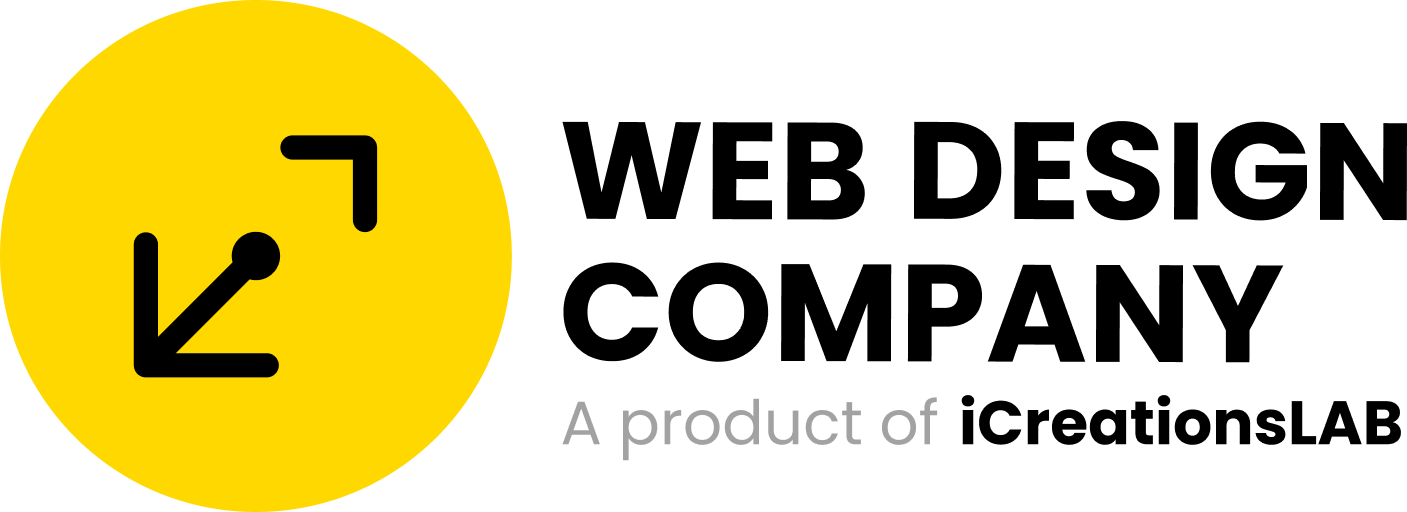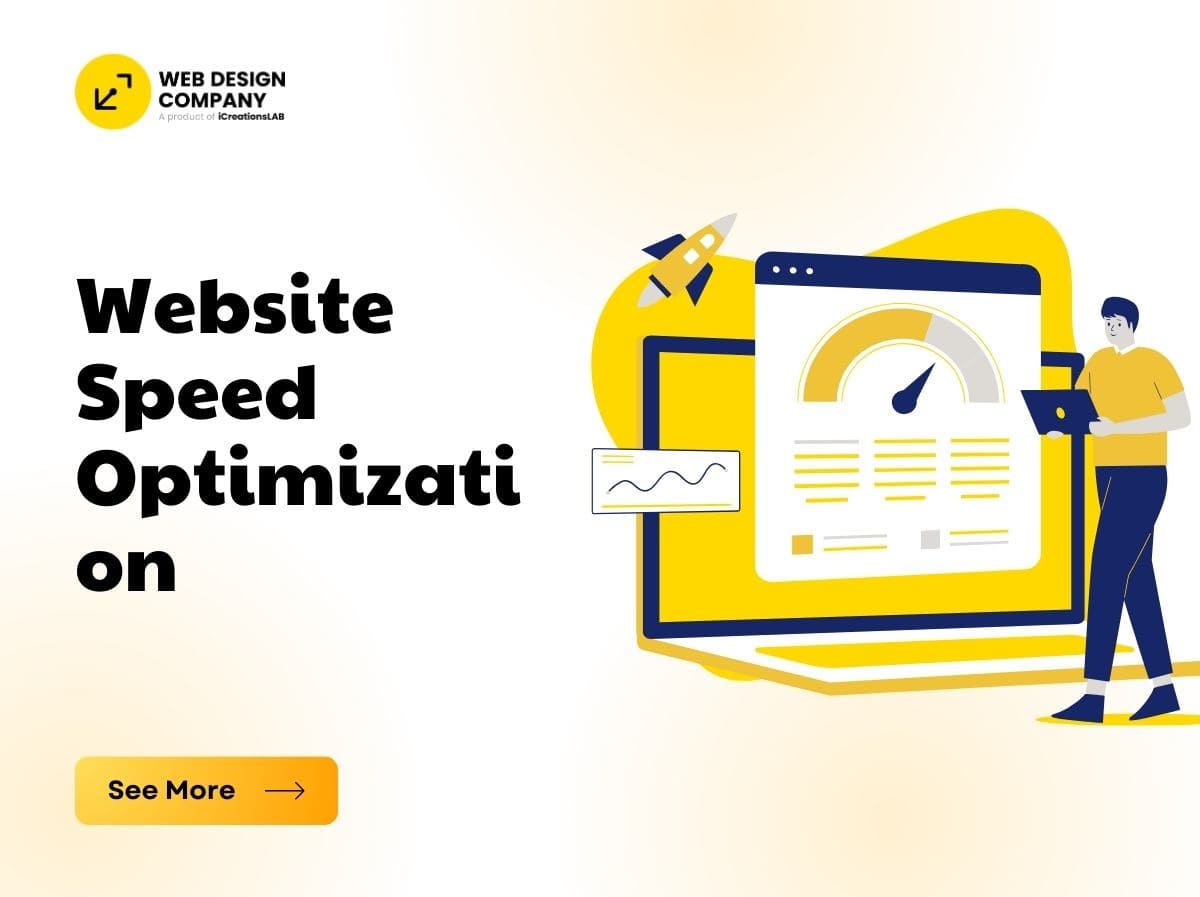
In the digital age, where users expect instant access to information, website speed has become one of the most important factors in determining online success. Studies show that 53% of visitors abandon a website if it takes longer than three seconds to load. Google has also confirmed that page speed directly influences search engine rankings. This means that a slow website not only frustrates visitors but also hurts your visibility in search results.
Website speed optimization is the process of improving the time it takes for a website to load fully and become usable for visitors. This involves technical improvements, design choices, and infrastructure upgrades. In this guide, we will cover why speed matters, the key factors affecting website performance, and the best strategies you can use to achieve faster loading times and higher search engine rankings.
Why Website Speed Matters
1, User Experience (UX)
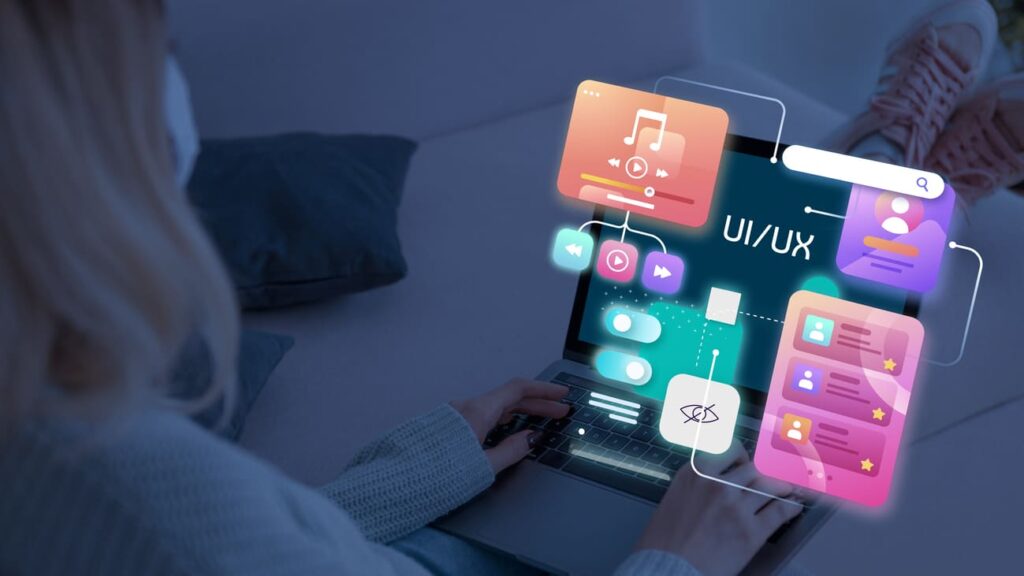
Website speed is the first impression visitors have of your brand. Studies by Google show that if a site loads in under 2 seconds, the bounce rate stays below 10%, but if it takes 6 seconds or more, bounce rates can skyrocket past 100%. Slow-loading websites cause frustration, break trust, and reduce the time users are willing to explore your content. A smooth, fast site encourages users to stay longer, browse more pages, and engage deeply with your services or products.
2, SEO and Search Rankings
Google’s Core Web Vitals (LCP, FID, CLS) are not just technical jargon—they directly affect how high your site ranks. For example:
- Largest Contentful Paint (LCP): Measures how quickly the main content loads (should be <2.5s).
- First Input Delay (FID): Reflects how fast a page responds when a user interacts (should be <100ms).
- Cumulative Layout Shift (CLS): Tracks unexpected page shifts (should be <0.1).
Sites that meet these standards consistently rank higher in both mobile and desktop search results. In other words, improving speed isn’t just about UX—it’s also a direct SEO advantage.
3, Conversions and Business Revenue
Speed directly translates into money. Amazon revealed that every 100ms delay reduced sales by 1%, and Google calculated that a 1-second delay can cut mobile conversions by up to 20%. Even smaller businesses see the same trend: faster websites convert more effectively because customers don’t abandon carts or forms midway. A faster checkout page, for example, could mean thousands of dollars in recovered sales every month.
4, Mobile Users
Today, more than 60% of global traffic comes from mobile devices, often over slower 3G or 4G connections. If your website is not optimized for speed on mobile, you’re losing the majority of potential customers. Fast mobile performance is not just about smaller images—it also means responsive design, efficient caching, and reduced server requests. Google’s Mobile-First Indexing now prioritizes mobile performance when ranking websites, so poor speed here can cost you valuable search visibility.
5, Brand Reputation and Trust
Speed also influences how your brand is perceived. A fast site communicates professionalism, reliability, and modernity. Slow, clunky websites can create doubt about your credibility—even if your product or service is outstanding. Research shows that 79% of online shoppers won’t return to a site with poor performance, and almost half will tell others about their negative experience. That means slow speed doesn’t just hurt conversions—it damages your brand image long-term.
See More: What Is Custom Website Design and Why Your Business Needs It
Factors That Affect Website Speed
1, Hosting and Server Performance
Your hosting provider is the backbone of your website. Shared hosting is the cheapest option, but it often results in slow performance because multiple websites compete for the same resources. This means if one site on the server experiences heavy traffic, your site may slow down too.
- VPS Hosting: Provides dedicated resources and better isolation, leading to faster response times.
- Dedicated Hosting: Offers maximum control and performance, suitable for high-traffic websites.
- Cloud Hosting (AWS, Google Cloud, DigitalOcean): Scalable solutions that allow resources to expand as your traffic grows, ensuring consistent speed even during traffic spikes.
A study by Hosting Tribunal shows that 1 in 3 users abandon a site if the server takes longer than 3 seconds to respond. Choosing the right hosting is one of the most impactful decisions for performance.
2, Website Design and Structure
A beautiful design doesn’t always mean a fast site. Overly complex themes with heavy animations, large background images, or poorly coded frameworks can drastically slow down performance.
- Clean, lightweight themes load faster and are easier to maintain.
- Too many DOM elements (e.g., nested divs) can slow rendering.
- Inline styling instead of external CSS can bloat HTML files.
Tip: Always prioritize functionality and UX over flashy design.
3, Images and Media Files
High-resolution images and videos are among the most common culprits of slow load times. While they enhance visuals, uncompressed files add megabytes of weight.
- Use modern formats like WebP and AVIF for smaller file sizes.
- Implement lazy loading so images load only when visible.
- Resize images to display size—don’t upload 4000px-wide photos if they only display at 800px.
According to HTTP Archive, images account for over 45% of total webpage weight on average. Optimizing them can drastically reduce loading time.
4, JavaScript, CSS, and HTML
Code efficiency plays a major role in speed. Excessive JavaScript libraries or unoptimized CSS can block rendering.
- Minify files: Remove spaces, comments, and unnecessary code.
- Bundle files: Reduce multiple requests by combining CSS/JS.
- Load scripts asynchronously so they don’t block critical rendering.
- Avoid unused CSS or JS from plugins/themes.
Google recommends keeping total requests below 100 and page size under 1MB for optimal performance.
5, Plugins and Third-Party Scripts
Plugins add features but also add weight. For example, a poorly optimized WordPress plugin can introduce multiple JS/CSS files, slowing down performance.
- Limit the number of active plugins to essential ones only.
- Test plugin performance using tools like Query Monitor.
- Defer or async load third-party scripts (ads, analytics, chat widgets).
HubSpot research shows that each additional third-party script can add 300–500ms of load time.
6, Content Delivery (CDN)
Without a CDN, all visitors access your site from your main server, which slows down delivery for users far from its location. A Content Delivery Network distributes cached versions of your site across global servers.
- Visitors connect to the nearest server, reducing latency.
- CDNs also improve security with DDoS protection.
- Popular providers: Cloudflare, Akamai, Amazon CloudFront.
Example: A website hosted in New York without a CDN might take 3 seconds to load in Singapore, but with a CDN, it may load in under 1 second.
See More: Best Ecommerce Website Design Company Singapore – 2025 Guide
How to Test Website Speed
Before you start optimizing, it’s essential to measure your website’s current performance. A proper speed test gives you a benchmark, helps identify bottlenecks, and guides you toward the right improvements. Here are the most effective tools and how to use them:
1, Google PageSpeed Insights (PSI)
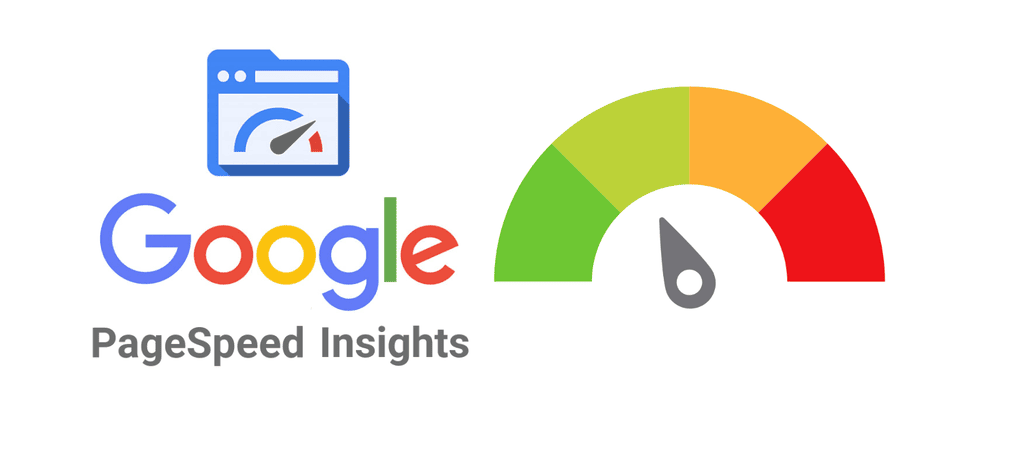
What it does: Analyzes your site on both mobile and desktop, scoring it from 0–100. It focuses heavily on Core Web Vitals:
- Largest Contentful Paint (LCP) – how quickly the main content loads.
- First Input Delay (FID) – how soon the site reacts to user interaction.
- Cumulative Layout Shift (CLS) – how stable the page layout is while loading.
Why it matters: It reflects Google’s ranking signals. A higher score indicates better SEO potential.
Extra tip: Don’t just chase 100/100. Focus on eliminating “red zone” issues like slow LCP or high CLS.
2, GTmetrix
- What it does: Provides detailed waterfall charts showing how every resource (images, CSS, JS, fonts) loads.
- Key metrics: Page load time, total page size, number of requests.
- Why it matters: Helps pinpoint the exact resource slowing down your site (e.g., a heavy plugin or large background image).
- Extra tip: Always test from multiple locations to see how your site performs globally, not just from your server’s region.
3, Pingdom Tools
- What it does: Simulates real-world loading speeds from different global servers.
- Why it matters: Good for checking how distance from your server affects speed, especially if you don’t use a CDN.
- Key feature: Grades performance factors like caching, compression, and requests.
- Extra tip: Use Pingdom to test competitors’ websites and compare performance benchmarks.
4, WebPageTest.org
- What it does: Provides one of the most comprehensive speed test reports, including filmstrip views (a frame-by-frame look at how your site loads).
- Why it matters: Lets you test advanced scenarios like slow 3G networks, different browsers, or throttled connections.
- Key metrics: First Byte Time (how fast the server responds), Speed Index, visual load progress.
- Extra tip: Use it to understand perceived performance—sometimes a site “feels” fast even before fully loading, which is crucial for user experience.
5, Additional Tools to Consider
- Lighthouse (in Chrome DevTools): Offers in-depth audits on performance, accessibility, and SEO.
- Cloudflare Analytics (if using CDN): Tracks real-world performance across global servers.
- Chrome User Experience Report (CrUX): Real user metrics collected from Chrome users worldwide.
See More: Choosing the Right Website Redesign Company in Singapore
Proven Strategies for Website Speed Optimization
Website speed optimization is not about one single fix—it’s a combination of best practices across hosting, design, code, and content. Below are the most effective strategies:
1, Optimize Images
Images often take up the largest portion of a webpage’s size.
- Compress images: Tools like TinyPNG, ImageOptim, or Squoosh can reduce size without losing quality.
- Use next-gen formats: WebP and AVIF can reduce file sizes by 25–50% compared to JPEG/PNG.
- Responsive images: Use srcset and sizes attributes to serve different image resolutions based on screen size.
- Lazy loading: Delay loading of images until they are visible in the viewport, improving initial render speed.
💡 Example: Switching from PNG to WebP for product images can reduce load time by 30–40% on e-commerce sites.
2, Leverage Browser Caching
Caching allows browsers to store static files (CSS, JS, images) locally so returning visitors don’t have to re-download them.
- Configure caching rules in .htaccess or via CDN.
- Set cache expiration for 30 days or more on static assets.
- Use Cache-Control and ETag headers to manage freshness.
3, Minify and Combine Files
Too many HTTP requests slow performance.
- Minify code: Remove spaces, comments, and extra characters from CSS, JS, and HTML.
- Combine files: Merge multiple CSS or JS files into fewer requests.
- Use build tools like UglifyJS, CSSNano, Webpack, or Gulp for automation.
💡 Tip: Always test after minification—sometimes aggressive minification can break site functionality.
4, Enable Compression
Server-side compression can reduce file sizes dramatically.
- GZIP compression reduces text-based files by 60–70%.
- Brotli compression (newer, by Google) offers even better ratios.
- Most hosting providers and CDNs allow easy activation.
5, Use a Content Delivery Network (CDN)
A CDN caches and delivers content from servers closer to your users.
- Providers: Cloudflare, Akamai, StackPath, Amazon CloudFront.
- Benefits: Lower latency, faster loading worldwide, better security.
- Essential for global websites serving users across multiple continents.
6, Reduce Redirects
Each redirect adds extra HTTP requests and increases load time.
- Avoid unnecessary redirect chains (e.g., http → https → www → non-www).
- Use direct links instead of links that point through redirects.
7, Optimize Web Hosting
Your hosting environment defines your baseline speed.
- Shared hosting = cheapest but often slow.
- VPS / Dedicated hosting = better resources, faster performance.
- Managed WordPress hosting (e.g., Kinsta, WP Engine) = optimized for WordPress speed.
- Use server-side caching like Redis or Varnish for high-traffic sites.
8, Database Optimization
Databases can get bloated with unused data.
- Remove spam comments, old post revisions, and unused tables.
- Use tools like WP-Optimize (for WordPress) or phpMyAdmin for cleanup.
- Index frequently used queries for faster response times.
💡 Tip: Schedule automatic database cleanups monthly.
9, Mobile Optimization
With over 60% of web traffic from mobile, speed here is critical.
- Responsive design ensures usability across all devices.
- Optimize above-the-fold content to load instantly while the rest streams in.
- Use AMP (Accelerated Mobile Pages) for lightning-fast experiences (if suitable).
10, Limit Plugins and Scripts
Every plugin or third-party script adds requests and weight.
- Audit plugins quarterly, removing unnecessary ones.
- Replace heavy plugins (e.g., large slider plugins) with lightweight alternatives.
- Load third-party scripts (ads, analytics, chatbots) asynchronously to avoid blocking rendering.
💡 Example: A site reduced load time by 2 seconds simply by replacing a bulky slider plugin with a lightweight CSS-based solution.
Advanced Speed Optimization Techniques
Basic optimization steps (like caching and image compression) give you a strong foundation. But to achieve lightning-fast performance and meet modern SEO standards, advanced techniques are required. These approaches focus on how browsers, servers, and networks interact, ensuring both perceived and actual load times are minimized.
1, Preloading and Prefetching
Modern browsers allow developers to instruct them on which resources to prioritize:
Preload: Tells the browser to fetch critical assets (fonts, CSS, hero images) early. This prevents “flash of unstyled text” (FOUT) when fonts load late. Example:
<link rel=”preload” href=”styles.css” as=”style”>
<link rel=”preload” href=”main-font.woff2″ as=”font” type=”font/woff2″ crossorigin>
Prefetch: Fetches resources that might be needed on the next page (like JS or CSS). It improves navigation speed by preparing assets ahead of time.
DNS Prefetch & Preconnect: Shortens connection setup time for third-party domains (like CDNs, analytics, or payment gateways). Example:
<link rel=”dns-prefetch” href=”//fonts.googleapis.com”>
<link rel=”preconnect” href=”https://cdn.example.com” crossorigin>
💡 Best Practice: Only preload resources that are critical above-the-fold to avoid wasting bandwidth.
2, Server-Side Rendering (SSR) & Static Site Generators
Dynamic websites (like e-commerce or SaaS platforms) often rely on client-side rendering (CSR), which delays meaningful paint until JavaScript is processed. SSR solves this by rendering pages on the server before sending them to the browser.
SSR Benefits:
- Faster initial load.
- Better SEO (search bots can index content immediately).
- Reduced JavaScript execution delays.
Static Site Generators (SSG): Tools like Gatsby, Hugo, Next.js (Static Export) pre-build your site into static HTML files. These load almost instantly and can be globally distributed via CDNs.
💡 Example: Smashing Magazine switched to a static JAMstack approach and reduced load times from 800ms to <200ms worldwide.
3, HTTP/2 and HTTP/3
The protocol your site uses to deliver content matters.
- HTTP/2: Introduces multiplexing (multiple requests in parallel over one connection), header compression, and prioritization. This reduces the overhead of multiple assets.
- HTTP/3 (QUIC-based): Uses UDP instead of TCP, reducing latency in poor network conditions (e.g., mobile data).
Most modern browsers support HTTP/2 by default, and many CDNs (Cloudflare, Fastly) already offer HTTP/3 with QUIC.
💡 Impact: Websites adopting HTTP/2 have reported 20–30% faster load times compared to HTTP/1.1.
4, Optimizing Core Web Vitals
Google’s Core Web Vitals are now ranking signals. Each represents a real-world user experience factor:
Largest Contentful Paint (LCP): Measures how fast the main visible content (hero image, headline) loads.
- Fix by optimizing hero images, reducing server response time (TTFB), and using CDNs.
First Input Delay (FID): Tracks interactivity—how soon the site reacts when users click or tap.
- Fix by minimizing heavy JavaScript, using code splitting, and deferring non-critical scripts.
Cumulative Layout Shift (CLS): Measures visual stability—whether page elements shift unexpectedly while loading.
- Fix by always defining width/height for images, reserving space for ads, and avoiding late-loaded fonts without fallbacks.
💡 Target Benchmarks (Google recommended):
- LCP < 2.5s
- FID < 100ms
- CLS < 0.1
See More: How to Choose the Right Website Development Company in Singapore
Common Mistakes to Avoid
Even with the best intentions, many businesses make errors that undo their optimization efforts. Here are the most frequent pitfalls:
1, Relying Solely on Plugins
Plugins are convenient, especially on CMS platforms like WordPress, but overusing them creates bloat. Relying only on plugins without understanding underlying issues often adds more scripts and stylesheets, making your site slower.
Example: Installing five different caching plugins can cause conflicts instead of improving speed.
2, Ignoring Mobile Performance
More than 60% of global traffic comes from mobile devices, yet many sites still prioritize desktop. A website that loads in 2 seconds on desktop but 8 seconds on mobile is a guaranteed conversion killer.
Best practice: Always test with 3G/4G network conditions to simulate real users.
3, Using Unoptimized Themes
Many website owners choose themes based on design rather than performance. Some themes include heavy sliders, animations, and unnecessary scripts that drag down speed.
Tip: Choose themes labeled “lightweight” or “performance-optimized” and remove unused features.
4, Overloading with Third-Party Ads and Widgets
Ads, tracking pixels, chat widgets, and social media plugins add multiple external requests. While they may provide revenue or engagement, too many can slow down page load significantly.
Fact: Each third-party script can add 300–500ms to load time.
5, Neglecting Regular Monitoring and Updates
Speed optimization isn’t a one-time task. Websites grow over time—new content, plugins, and updates may slow performance again.
Best practice: Run regular speed tests, keep software updated, and audit performance quarterly.
Best Practices Checklist
Before launching or auditing your website, use this checklist to ensure optimal performance:
- Load time under 3 seconds
Aim for pages to fully load in under 3 seconds. Beyond that, bounce rates increase significantly. - Optimized images (WebP, compression)
Use next-gen formats like WebP/AVIF and compress images without losing quality. Always resize images to display dimensions. - Minified CSS, JS, and HTML
Remove unnecessary spaces, comments, and unused code. Combine files where possible to reduce HTTP requests. - GZIP or Brotli compression enabled
Ensure your server compresses text-based files to cut file sizes by up to 70%. Brotli often outperforms GZIP. - CDN (Content Delivery Network) active
Distribute your site globally so users connect to the nearest server, reducing latency and improving worldwide load times. - Responsive mobile design
Guarantee that your site loads quickly and looks great on all devices. Test with real mobile networks (3G/4G/5G). - Regular monitoring with PageSpeed Insights (and other tools)
Run performance tests at least once a month. Track Core Web Vitals and adjust as new content, plugins, or updates are added.
FQA
What are the most effective methods to compress images without quality loss
he most effective methods to compress images without quality loss in 2025 include the following:
Lossless Compression
This method reorganizes and optimizes image data without losing any pixels or details. It targets redundant information for compression while preserving perfect visual quality. Ideal formats include PNG, lossless WebP, and lossless AVIF. This method is best for images like logos, diagrams, and graphics where every detail counts.
Smart Lossy Compression with Visual Quality Preservation
Advanced lossy compression algorithms remove imperceptible data, like slight color variations, to shrink file sizes significantly (up to 80%) while maintaining visual quality. JPEG is the classic example of this. Tools like TinyPNG and JPEGmini use AI-powered algorithms to achieve high compression while retaining image clarity.
Resizing Images to Actual Display Dimensions
Before compression, resize images to the exact dimensions they will be displayed at, avoiding unnecessary image data and improving compression effectiveness.
Using Modern Image Formats
Formats like WebP and AVIF provide superior compression compared to older formats like JPEG and PNG, with better visual quality at smaller file sizes.
Selective Quality Reduction
Some tools and techniques apply stronger compression to less critical parts of an image (e.g., background) while preserving quality in key focal areas for an optimized balance between size and appearance.
Batch Processing and Automation
Tools such as ImageOptim and Trimage enable batch processing of multiple images, automating optimization while ensuring consistent quality.
Preprocessing Techniques
Preprocessing steps like noise reduction, color space optimization, and selective sharpening prior to compression can enhance the quality-to-size ratio.
Popular Tools and Methods
- TinyPNG / TinyJPG: Excellent for smart lossy compression of PNG and JPEG files.
- Squoosh: Advanced compression with fine-tuning controls and support for multiple formats.
- JPEGmini: Proprietary algorithms for optimal JPEG compression without visible quality loss.
- ImageOptim (Mac) and Trimage (Windows): Batch optimization with focus on lossless compression.
- Photoshop’s “Save for Web” feature: Allows manual quality adjustments for precise control.
What is the difference between lossy and lossless compression in image quality preservation
The key difference between lossy and lossless compression in image quality preservation lies in how they handle the original image data:
Lossy Compression
- Quality Preservation: Lossy compression reduces file size by permanently removing some image data deemed less visible to the human eye. This results in a loss of some details and quality, which can become noticeable especially after multiple edits or heavy compression.
- Data Integrity: It is irreversible—once compressed, the original image cannot be fully restored.
- File Size: Achieves significant reduction in file size, making it ideal for web use where faster loading is prioritized over perfect fidelity.
- Use Cases: Best for photographs and web graphics where some quality loss is acceptable in exchange for efficiency.
Lossless Compression
- Quality Preservation: Lossless compression reduces file size without losing any image data or quality by optimizing redundant information rather than discarding pixels.
- Data Integrity: It is fully reversible—decompressed images are identical to the original, preserving every detail.
- File Size: Achieves more modest size reduction compared to lossy but maintains perfect visual fidelity.
- Use Cases: Essential for professional photography, medical imaging, archival, and any scenario where image accuracy is critical.
Summary Table
| Aspect | Lossy Compression | Lossless Compression |
| Quality | Some quality loss, irreversible | No loss in quality, fully reversible |
| Data Integrity | Reduced, original data partially lost | Maintained perfectly |
| File Size Reduction | High (significant compression) | Moderate (less compression than lossy) |
| Suitability | Web graphics, photos, general use | Archiving, editing, professional use |
| Editing | Degrades with repeated editing | No degradation on repeated saves |
Why might lossless compression be preferred for professional or scientific images
Lossless compression is preferred for professional or scientific images primarily because it preserves the original image quality and data integrity fully. Here are the key reasons:
No Quality Loss
Lossless compression retains all original image data without any loss, ensuring that every detail, color accuracy, and pixel information remains intact after compression and decompression. This is critical in fields like professional photography, medical imaging, and scientific research, where image detail impacts analysis and diagnosis.
Exact Reconstruction
Since lossless algorithms compress by identifying and efficiently representing redundant patterns rather than discarding data, the original image can be perfectly restored without any degradation or artifacts. This ensures that images remain true to their source regardless of how many times they are edited or saved.
Suitable for Editing and Archiving
Professionals often need to edit images multiple times. Lossless compression ensures no quality degradation with repeated edits, making it ideal for workflows requiring high fidelity. It is also preferred for long-term archival storage to preserve image authenticity for future reference.
High Fidelity in Scientific Analysis
Scientific and medical images require precise, unaltered information for accurate interpretation. Lossless compression eliminates the risk of missing or altered data, which could lead to misdiagnosis or incorrect research conclusions.
Support for Transparency and Fine Details
Formats like PNG or TIFF that use lossless compression support transparency and preserve sharp lines and textures, which are important in graphic design and scientific imaging.
The main trade-off is that lossless compression results in larger files compared to lossy compression, which can affect storage and transmission speed. However, the priority in professional and scientific contexts is accuracy and quality over file size reduction.